Contact Sync + Name Matching
Import Android contacts via QR instructions or add them in-app, then let AI match names so you can skip typing numbers in Google Calendar.
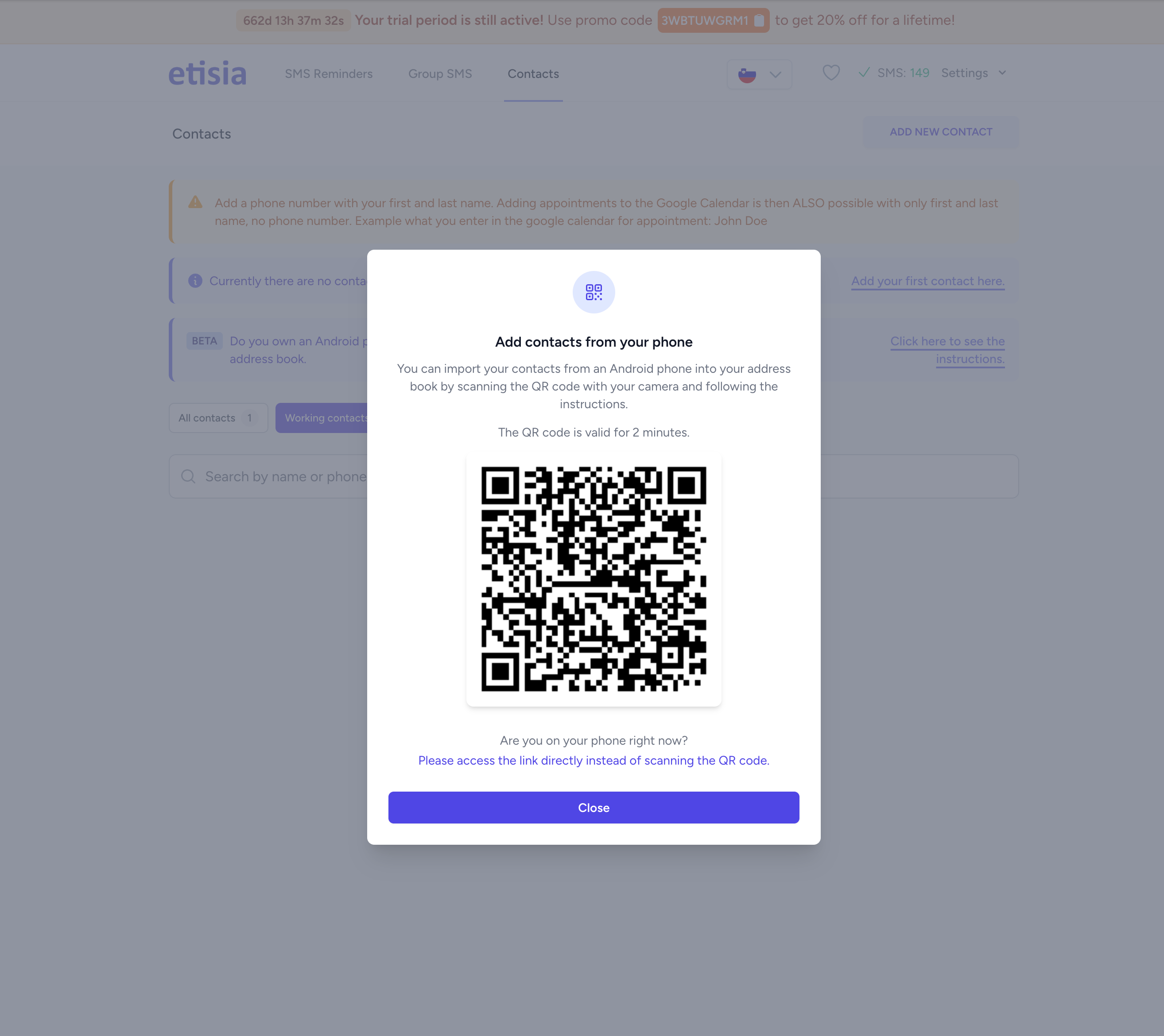
What Changed
- Android contact import now launches from a QR code in the Contacts page
- Manual "Add New Contact" form remains for quick one-offs
- AI name matching links calendar event titles (First Last) to stored contacts automatically
Capture a client once—no more copying phone numbers into every calendar event. Etisia reads the first/last name in your event title, finds the matching contact, and pulls in the right number behind the scenes.
Why It Matters
Schedulers stay in the calendar, admins stop juggling spreadsheets, and reminders reach clients reliably even when phones are swapped or notes get messy.
Key Benefits
- Fast import from any Android address book
- Clean calendars with names only—no number clutter
- Automatic matching prevents missed reminders
How to Use
-
Open the Contacts page
Dashboard → Contacts, then choose how you want to add people.
-
Import from Android
Click "Click here to see the instructions," scan the QR code with your phone, open the link that appears, grant access, and tap "Import contacts."
-
Add Manually
Hit "Add New Contact," fill in first name, last name, and phone number, then save.
-
Schedule Events Normally
Create Google Calendar events with "First Last" in the title; Etisia takes care of the matching and SMS delivery.